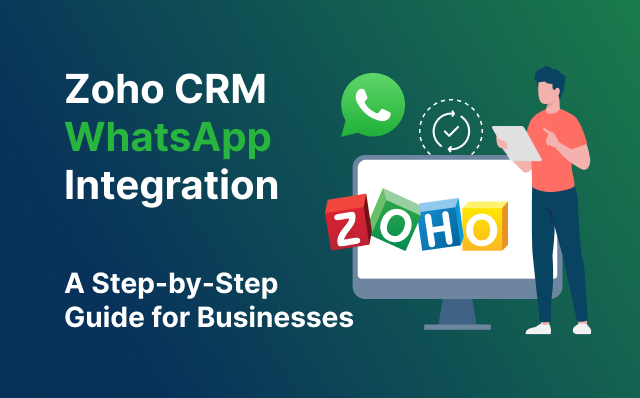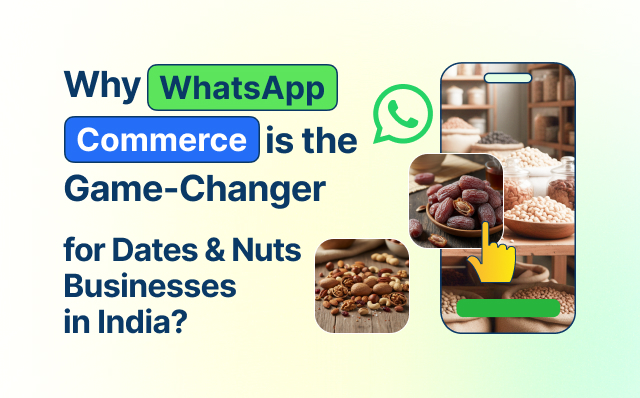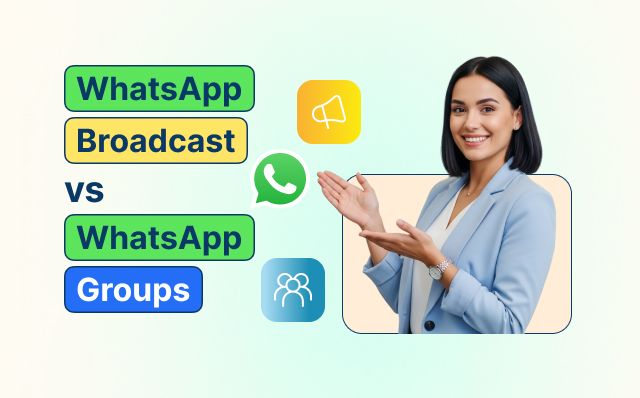In today’s fast-paced business environment, seamless communication is essential to ensure customer satisfaction and boost productivity. One powerful way to streamline communication is by integrating Zoho CRM with WhatsApp. This integration helps businesses automate customer engagement, deliver real-time updates, and keep track of interactions—all in one place. In this blog, we will provide a detailed, step-by-step guide to setting up Zoho CRM WhatsApp Integration for your business.
Why Zoho CRM WhatsApp Integration Matters
Zoho CRM WhatsApp Integration is crucial for businesses looking to centralize customer interactions while utilizing the widely-used WhatsApp platform. With this integration, businesses can:
- Automate Customer Communication: Automatically respond to customer queries using WhatsApp’s popular messaging platform.
- Enhance Lead Management: Capture and manage leads in Zoho CRM as they come in through WhatsApp.
- Boost Sales and Support: Enable sales and support teams to interact with customers in real-time via WhatsApp without switching between apps.
- Increase Engagement: Use WhatsApp for marketing campaigns and customer service, driving engagement through a direct, personal channel.
Step-by-Step Guide to Zoho CRM WhatsApp Integration
Step 1: Set Up a WhatsApp Business Account
Before integrating WhatsApp with Zoho CRM, you need to create a WhatsApp Business Account. Here’s how you can get started:
- Download the WhatsApp Business App on your mobile device.
- Register your business number on WhatsApp and complete the verification process.
- Set up your business profile, including essential details such as your business name, address, description, and hours of operation.
Step 2: Sign Up for WhatsApp Cloud API
For the integration with Zoho CRM to work smoothly, you’ll need to use the WhatsApp Cloud API. Follow these steps to sign up:
- Visit the Facebook for Developers website and create an account.
- Access the WhatsApp Cloud API section and set up your business API.
- Obtain the API Key and account credentials, which will be needed later for Zoho CRM integration.
Step 3: Integrate WhatsApp with Zoho CRM
Now that you have the WhatsApp Business and Cloud API set up, you can move forward with the integration process.
- Access Zoho CRM: Log in to your Zoho CRM account.
- Navigate to Extensions: Go to the Zoho Marketplace, where you can search for the WhatsApp Integration extension.
- Install the WhatsApp Extension: Follow the instructions to install and configure the WhatsApp extension for Zoho CRM.
- API Setup: During setup, you will be prompted to input the WhatsApp Cloud API credentials obtained earlier. This step links your WhatsApp account with Zoho CRM.
- Configure Automation: Set up automation rules, such as sending automatic replies, lead generation, and message templates, to streamline your communication processes.
Step 4: Automate Messages and Workflows
Once the integration is complete, you can start automating responses and workflows. Here’s how:
- Create Message Templates: Design message templates for different customer interactions, such as welcome messages, order confirmations, or appointment reminders.
- Set Triggers and Conditions: In Zoho CRM, create workflow rules to automatically send WhatsApp messages based on triggers like new leads, deals, or customer inquiries.
- Personalize Responses: Use Zoho’s CRM data to personalize messages with customer names, purchase details, or follow-up reminders.
Step 5: Monitor and Optimize Communication
One of the key benefits of Zoho CRM WhatsApp Integration is the ability to track and analyze interactions. Use these features to optimize your communication strategies:
- Track Message Performance: Monitor the open and response rates for WhatsApp messages directly in Zoho CRM.
- Analyze Customer Behavior: Review customer engagement metrics and refine your communication strategies based on their responses.
- Use Real-Time Reporting: Generate real-time reports to understand how WhatsApp messages are impacting lead generation and customer engagement.
Key Benefits of Zoho CRM WhatsApp Integration
1. Enhanced Lead Nurturing
With WhatsApp integrated into Zoho CRM, businesses can capture leads directly from WhatsApp conversations and manage them through the CRM. This eliminates the need to manually enter data, saving time and ensuring accuracy.
2. Improved Customer Support
Provide fast, real-time responses to customer inquiries by automating FAQs and instant replies. You can also assign customer messages to the right support agents for timely follow-ups, improving your overall customer service.
3. Higher Conversion Rates
By connecting WhatsApp with your CRM, your sales team can engage leads on a more personal level, answering questions, providing updates, and building relationships. This direct communication helps build trust and increases conversion rates.
4. Better Marketing Campaigns
Zoho CRM’s integration with WhatsApp allows businesses to send bulk messages for marketing campaigns. These campaigns can be highly targeted, using customer data stored in Zoho CRM to tailor messages for higher engagement.
How Happilee’s WhatsApp Cloud API Makes It Easy
If you’re looking for a seamless and efficient way to integrate Zoho CRM with WhatsApp, Happilee offers the perfect solution. With Happilee’s WhatsApp Cloud API, you can easily connect WhatsApp with Zoho CRM and enjoy the following advantages:
- Easy Integration: Happilee simplifies the entire setup process, allowing businesses to integrate their CRM with WhatsApp in just a few clicks.
- Custom Automation: Create and manage automated workflows and personalized messaging using Happilee’s API, designed for businesses of all sizes.
- Secure Communication: Ensure your conversations are secure and compliant with WhatsApp’s terms and conditions, thanks to Happilee’s secure infrastructure.
- Scalable Solution: As your business grows, Happilee’s WhatsApp Cloud API scales with you, handling increased messaging volumes without a hitch.
Conclusion
Zoho CRM WhatsApp Integration is a must-have for businesses looking to streamline their customer communication, automate lead management, and improve their overall efficiency. By following this step-by-step guide, you can easily set up the integration and start leveraging the power of WhatsApp to engage your customers and drive sales.
With Happilee’s WhatsApp Cloud API, the process becomes even easier, allowing you to focus on what matters most—building meaningful relationships with your customers. Start integrating WhatsApp with Zoho CRM today and see the difference it makes to your business communication!