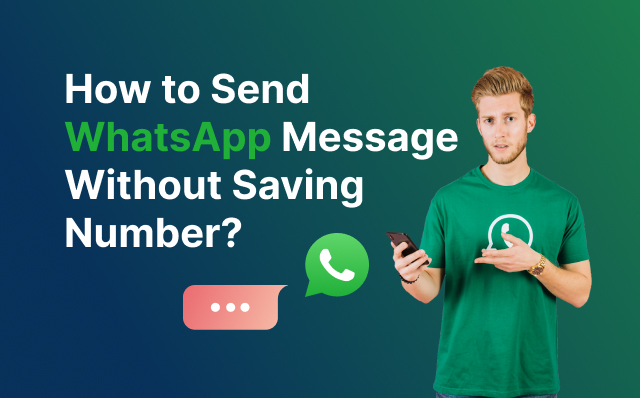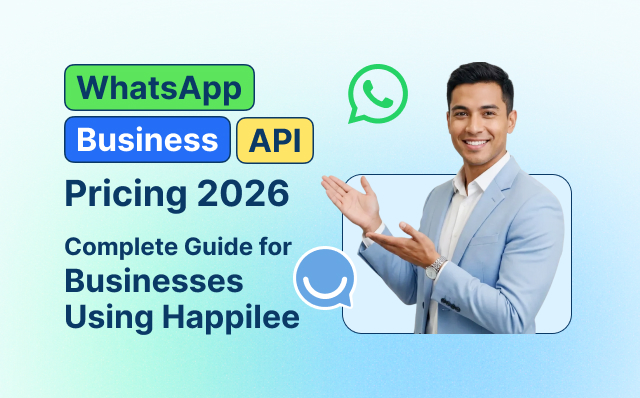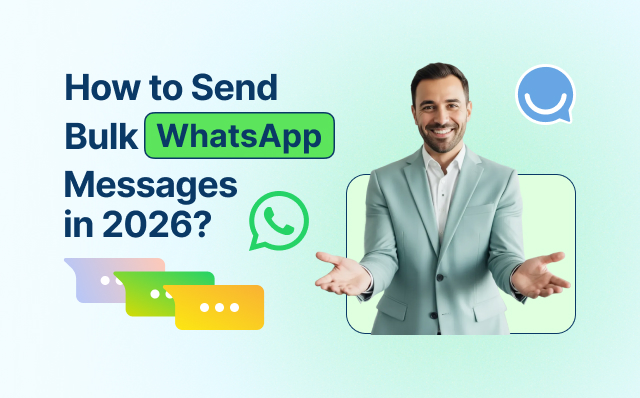Sending a WhatsApp message without saving a number is a simple yet powerful trick many users want to master. In today’s fast-paced world, communication is a key, and WhatsApp has become one of the most popular messaging platforms globally. One of the platform’s conveniences is its ability to communicate with anyone instantly. However, many users find themselves in situations where they need to send a message to a contact without adding their number to their address book. This could be for a variety of reasons—perhaps you’re reaching out to a service provider for a one-time inquiry, contacting someone you met briefly, or simply maintaining a clean and organized contact list. If you want to send WhatsApp message without saving number, there are several quick and easy methods available. This feature is especially useful for one-time conversations, business communications, or temporary interactions where you don’t want to clutter your contacts.
Saving every new number you come across can quickly clutter your contact list and become overwhelming. Additionally, it may not always be practical to save temporary contacts, especially if you only need to send a brief message. Fortunately, WhatsApp provides several methods to send messages to a number without the need to save it first.
In this guide, we’ll explore various techniques to send WhatsApp messages to any number without saving it to your contacts. Whether you’re using your smartphone or desktop, there are straightforward methods available to help you communicate efficiently and keep your contact list streamlined. We’ll cover built-in features, third-party applications, and shortcuts to make your messaging experience as smooth and hassle-free as possible.
Let’s dive into these methods and find out how you can send WhatsApp message without saving number.
1. Using WhatsApp’s Click to Chat Feature
WhatsApp’s “Click to Chat” feature is one of the easiest ways to send WhatsApp message without saving number. This feature is especially useful for communicating with temporary contacts or for businesses that need to reach out to customers without cluttering their address book. If you are a business looking to scale this process, you can also explore advanced options through the WhatsApp Business API. Here’s a step-by-step guide on how to use this feature effectively:
Step 1: Open Your Web Browser
To get started, you’ll need to use a web browser. This can be on your smartphone, tablet, or desktop computer. The browser can be any you prefer, such as Chrome, Safari, Firefox, or Edge.
Step 2: Enter the URL
In the address bar of your browser, type the URL https://wa.me/<phone number>. Replace <phone number> with the recipient’s phone number in international format. This means you should include the country code and omit any leading zeros or plus signs. For example, if you want to message a number in India, you would format it as https://wa.me/919876543210, where 91 is the country code for India and 9876543210 is the recipient’s phone number.
Here’s how to format different international numbers:
- United States: https://wa.me/1234567890 (where 1 is the country code)
- United Kingdom: https://wa.me/447912345678 (where 44 is the country code)
- Australia: https://wa.me/61412345678 (where 61 is the country code)
Step 3: Start the Chat
After you’ve entered the correct URL, press Enter. You will be redirected to a WhatsApp page. On this page, you will see a “Message” button. Click on this button, and you will be redirected to either the WhatsApp mobile app or WhatsApp Web (if you’re using a desktop computer).
Once you’re redirected, a new chat window will open with the phone number you specified, and you can start typing your message right away. The recipient’s number will not be saved to your contacts unless you choose to do so.
Advantages of Using Click to Chat:
- Efficiency: Quickly start a conversation without the need to add the contact to your list.
- Privacy: Maintain a clean contact list by avoiding unnecessary additions.
- Convenience: Ideal for one-time communications, such as contacting a service or replying to a business inquiry.
2. Using Third-Party Apps
For those who prefer not to use the Click to Chat URL method, several third-party apps offer a convenient alternative for sending WhatsApp messages without saving the contact number. These apps provide an easy-to-use interface and additional features that can enhance your messaging experience. Here’s a closer look at some popular third-party apps available on Android and iOS:
For Android: Click to Chat
Click to Chat is a widely-used app designed specifically for sending WhatsApp messages without the need to save a contact number. Here’s how you can use it:
- Download and Install:
- Go to the Google Play Store and search for “Click to Chat.”
- Download and install the app on your Android device.
- Open the App:
- Launch the Click to Chat app from your home screen or app drawer.
- Enter the Phone Number:
- You’ll see a simple interface where you can enter the recipient’s phone number in international format. Make sure to include the country code and omit any leading zeros or plus signs.
- Start the Chat:
- After entering the phone number, tap the “Chat” or “Send” button. The app will redirect you to WhatsApp with a new chat window opened with the specified number.
Features:
- User-Friendly Interface: Easy to navigate and use.
- No Need to Save Contacts: Quickly start conversations without adding numbers to your contact list.
- Additional Options: Some versions may offer features like quick access to frequently used numbers.
For iOS: Easy Message
Easy Message is a popular app for iPhone users that simplifies the process of sending WhatsApp messages without saving the number. Here’s how to use it:
- Download and Install:
- Visit the App Store on your iPhone and search for “Easy Message.”
- Download and install the app.
- Open the App:
- Launch Easy Message from your home screen.
- Enter the Phone Number:
- Enter the recipient’s phone number in the format required, including the country code.
- Start the Chat:
- Tap the “Send” or “Start Chat” button. The app will open WhatsApp with a new message window ready for you to type your message.
Features:
- Simple Design: Streamlined interface for quick messaging.
- No Contact Saving Required: Directly message without cluttering your contacts.
- Multiple Number Support: Some versions support sending messages to multiple numbers at once.
General Benefits of Using Third-Party Apps:
- Convenience: Offers a quick and efficient way to send messages without dealing with URL formatting or web browsers.
- Enhanced Functionality: Some apps provide additional features like saving recent numbers or customizing message templates.
- Privacy: Keeps your contact list clean and organized by avoiding unnecessary additions.
Tips for Using Third-Party Apps:
- Choose Reputable Apps: Ensure you download apps from trusted developers to avoid security risks.
- Check Permissions: Review app permissions to ensure your privacy and security are maintained.
- Keep Apps Updated: Regularly update the apps to benefit from new features and security improvements.
3. Creating Shortcuts
Android devices offer built-in features that allow you to create shortcuts and widgets on your home screen. By utilizing these features, you can quickly send WhatsApp messages to frequently contacted numbers without needing to save them to your contact list. Here’s how you can do this:
Using Android’s Direct Share Feature
Android’s Direct Share feature allows you to pin specific WhatsApp chats to the top of your share menu for easy access. This method works well for frequent contacts and ensures that you can quickly initiate a chat without navigating through your contact list.
- Open WhatsApp:
- Launch WhatsApp on your Android device.
- Initiate a Temporary Chat:
- Use the Click to Chat feature to start a conversation with the number you don’t want to save. Follow the steps: open your browser and type https://wa.me/<phone number>, replacing <phone number> with the full phone number in international format. Press Enter and start the chat.
- Pin the Chat:
- Once the chat is open, tap and hold the chat in your WhatsApp list.
- Select the “Pin” icon from the top menu. This will move the chat to the top of your WhatsApp conversation list for easy access.
Creating Custom URL Shortcuts
Another method involves creating custom URL shortcuts directly on your home screen. This method uses the Click to Chat feature but enhances accessibility by adding the shortcut to your home screen.
- Open Your Browser:
- On your Android device, open your preferred web browser (e.g., Chrome).
- Enter the URL:
- Type https://wa.me/<phone number> into the address bar, replacing <phone number> with the full phone number in international format.
- Add to Home Screen:
- Once the page loads, tap the browser menu (usually three dots in the upper-right corner).
- Select “Add to Home screen.”
- Customize the shortcut name (e.g., “WhatsApp John Doe”) and tap “Add.”
- Access the Shortcut:
- The shortcut will now appear on your home screen. Tapping it will open a new chat with the specified number in WhatsApp.
Using Google Assistant Shortcuts
Google Assistant can also help you quickly send WhatsApp messages without saving numbers by using voice commands and creating routines.
- Open Google Assistant:
- Activate Google Assistant by saying “Hey Google” or pressing and holding the home button.
- Create a Routine:
- Say “Send a WhatsApp message to <phone number>,” specifying the phone number in international format.
- Google Assistant will guide you through sending the message without saving the contact.
- Save the Command:
- You can save this command as a routine for quick access. Go to Google Assistant settings, find “Routines,” and create a new one using the same command.
4. Using Siri Shortcuts (iOS)
For iPhone users, Siri Shortcuts provides a powerful and efficient way to send WhatsApp messages without saving the recipient’s number. By creating a custom shortcut, you can initiate a WhatsApp chat quickly and easily, using either Siri voice commands or tapping the shortcut. Here’s a detailed guide on how to set it up:
Step-by-Step Guide to Creating a Siri Shortcut for WhatsApp
- Open the Shortcuts App:
- On your iPhone, locate and open the Shortcuts app. This app is pre-installed on iOS devices and can be found on your home screen or by searching for “Shortcuts” in the search bar.
- Create a New Shortcut:
- Tap the “+” button located at the top right corner of the screen to create a new shortcut.
- A new screen will appear, prompting you to add actions to your shortcut.
- Add an Action:
- Tap on “Add Action.”
- In the search bar at the top of the screen, type “Send Message via WhatsApp.”
- Select the “Send Message via WhatsApp” action from the list of options that appear.
- Enter the Phone Number:
- After selecting the action, you’ll see a field where you can enter the phone number you want to message. Make sure to enter the number in international format, including the country code. For example, for a number in the US, enter +1234567890.
- Customize the Message (Optional):
- You can also pre-fill the message field if you frequently send the same message. Otherwise, leave it blank to type your message each time.
- Save the Shortcut:
- Tap “Next” at the top right corner of the screen.
- Give your shortcut a name, such as “WhatsApp John Doe” or “Send WhatsApp Message.”
- Tap “Done” to save your shortcut.
Using Your New Shortcut
Once you’ve created and saved your shortcut, you can use it in a couple of different ways:
- Via Siri:
- Activate Siri by saying “Hey Siri” or pressing and holding the home button or side button, depending on your iPhone model.
- Say the name of your shortcut, such as “WhatsApp John Doe.” Siri will execute the shortcut and open WhatsApp with a new chat window for the specified number.
- Via the Shortcuts App or Home Screen:
- Open the Shortcuts app and tap on your saved shortcut to run it.
- You can also add the shortcut to your home screen for quicker access. To do this, tap the three dots on the shortcut to open the edit screen, then tap the share icon at the bottom, and select “Add to Home Screen.”
5. Using WhatsApp API on Desktops
For users who prefer desktops, the WhatsApp API offers a simple way to send WhatsApp message without saving number. T. This method is particularly useful for those who spend significant time working on their computers and need a quick way to initiate WhatsApp chats. Here’s how you can use the WhatsApp API directly from your browser:
Step-by-Step Guide to Using WhatsApp API
- Open Your Web Browser:
- Launch your preferred web browser on your desktop or laptop. This could be Chrome, Firefox, Safari, Edge, or any other browser you commonly use.
- Enter the URL:
- In the browser’s address bar, type the following URL: https://api.whatsapp.com/send?phone=<phone number>.
- Replace <phone number> with the recipient’s full phone number in international format, including the country code, without any spaces or special characters.
- For example, if the recipient’s phone number is in the United States, you would format it as https://api.whatsapp.com/send?phone=1234567890, where 1 is the country code for the US and 234567890 is the local phone number.
- Start the Chat:
- Press Enter after typing the URL.
- You will be redirected to a WhatsApp page with a pre-filled chat window for the specified phone number.
- If you are not logged into WhatsApp Web, you will be prompted to scan the QR code with your WhatsApp mobile app to log in.
- Once logged in, a new chat window will open, and you can start typing your message immediately.
Advantages of Using WhatsApp API on Desktops
- Efficiency: Quickly send messages without the need to save contact numbers, directly from your desktop.
- Seamless Integration: Utilize WhatsApp Web, which offers the same functionalities as the mobile app but with the convenience of a larger screen and keyboard.
- Professional Use: Ideal for business communications, customer support, and other professional interactions where saving contacts may not be necessary or desired.
Tips for Using WhatsApp API Effectively
- Bookmark the URL: Save commonly used API URLs as bookmarks for faster access in the future.
- Create Custom Links: If you frequently message certain numbers, consider creating and saving custom links in a document or spreadsheet for easy copying and pasting.
- Automate with Browser Extensions: Use browser extensions or scripts to automate the process of opening WhatsApp chats for frequently contacted numbers.
Use Cases for WhatsApp API
- Customer Support: Quickly respond to customer inquiries without cluttering your contact list.
- One-Time Communications: Send messages to service providers, delivery personnel, or other temporary contacts.
- Business Interactions: Maintain professionalism by avoiding personal contact list clutter when communicating with clients or colleagues.
Using Third-Party Platforms for Enhanced Functionality
For businesses and users who need advanced features and easier management, platforms like Happilee, WATI, and Infobip offer comprehensive solutions to use the WhatsApp API efficiently.
Happilee:
- Features: Happilee provides an easy-to-use interface for sending bulk messages, automating responses, and integrating WhatsApp API for customer service.
- Usage: Businesses can create templates and use Happilee’s dashboard to send WhatsApp message without saving number. It streamlines the process, allowing quick communication with customers and clients directly from the desktop.
Conclusion
Sending WhatsApp messages without saving a number has never been easier, thanks to the various methods available. Whether you’re looking to maintain a clean contact list, save time, or manage professional communications, there’s a solution that fits your needs. From using WhatsApp’s built-in Click to Chat feature to leveraging third-party apps and creating shortcuts, these techniques offer flexibility and convenience.
It’s easy to send WhatsApp message without saving number if you use the right tools and techniques. From official WhatsApp features like Click to Chat, to group messaging, third-party apps, shortcuts, and QR codes, the options are endless. Whether you’re an individual or a business, these methods save time, protect privacy, and simplify communication.
For those who prefer working from a desktop, the WhatsApp API provides a seamless way to connect with others without the need to clutter your contact list. Additionally, using advanced platforms like Happilee, WATI, and Infobip can elevate your messaging experience by offering automation, bulk messaging, and CRM integration. These platforms are particularly beneficial for businesses that need to manage large volumes of communications efficiently.
By adopting these methods, you can keep your WhatsApp organized, streamline your communication process, and ensure you’re always connected, whether for personal or professional purposes. Explore these options and find the one that works best for your unique needs.
If you’re looking for a reliable and feature-rich WhatsApp API solution, Happilee offers an excellent platform to help you manage your messaging needs efficiently, whether for individual use or business communication.
FAQs on How to Send WhatsApp Message Without Saving Number
1. Can I send WhatsApp message without saving number on iPhone and Android?
Yes, both iPhone and Android users can send WhatsApp message without saving number using the Click to Chat feature, WhatsApp API links, or third-party apps.
2. Is it safe to use third-party apps for sending WhatsApp messages without saving contacts?
It depends on the app. Trusted tools like Truecaller are generally safe, but always be cautious. The safest option remains WhatsApp’s official Click to Chat and API methods.
3. Can businesses use this method to send WhatsApp messages without saving numbers?
Absolutely. Many businesses use the WhatsApp Business API to send WhatsApp message without saving number for customer engagement, order updates, and quick support.
4. How do I send WhatsApp message without saving number from a desktop?
Simply type https://api.whatsapp.com/send?phone=<number> in your browser, replace <number> with the international format, and press enter.
5. Can I create a direct link for customers to message me without saving my number?
Yes, you can create a wa.me link like https://wa.me/1234567890 and even add a pre-filled message. Businesses often convert this into QR codes for easy sharing.