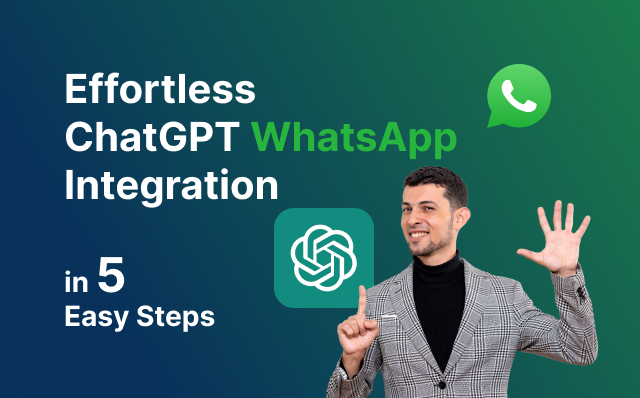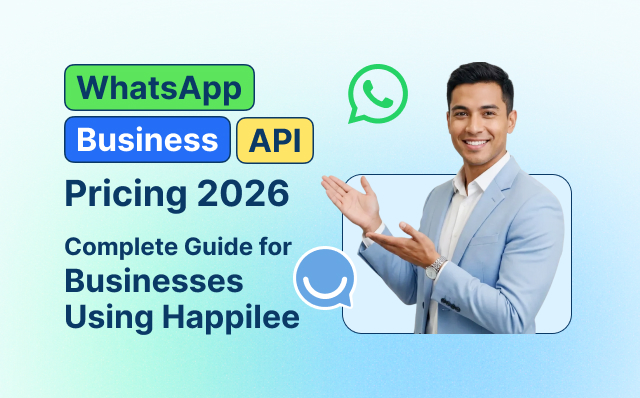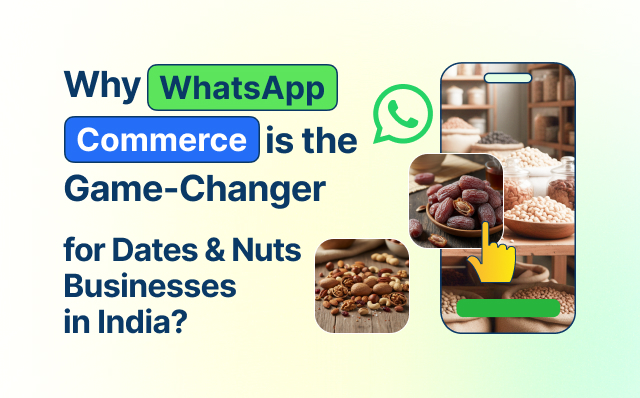In today’s digital age, integrating advanced AI solutions into everyday communication platforms is a game-changer. Imagine having the power of OpenAI’s ChatGPT at your fingertips on WhatsApp, ready to assist with customer queries, automate responses, or even provide engaging conversational experiences.
This blog will guide you through a seamless ChatGPT WhatsApp integration in just five easy steps. Let’s get started!
Step 1: Set Up Your WhatsApp Business Account
Before ChatGPT WhatsApp integration, you need to establish a WhatsApp Business account. This foundational step equips you with the essential tools and API access necessary for a smooth connection with ChatGPT. Here’s a detailed guide to getting your WhatsApp Business account up and running:
Download WhatsApp Business App
Platforms:
- iOS: Available for download on the Apple App Store.
- Android: Available for download on the Google Play Store.
Steps:
- Search for the App: Open your device’s app store and search for “WhatsApp Business.”
- Download and Install: Click on the install button and wait for the app to download and install on your device.
- Open the App: Once installed, open the WhatsApp Business app to begin the setup process.
Register Your Business
Initial Setup:
- Agree to Terms and Conditions: Upon opening the app, you’ll be prompted to agree to WhatsApp’s terms and conditions.
- Enter Your Business Number: Enter the phone number you wish to associate with your business. Ensure this number is different from your personal WhatsApp number for clarity and separation of personal and business communications.
Profile Completion:
- Business Name: Enter your business name. This is how your customers will identify you, so make sure it’s accurate and professional.
- Business Category: Select the category that best describes your business from the available options.
- Business Description: Provide a brief description of your business. This can include what you offer, your mission, and any other relevant information to help customers understand your business better.
- Business Address: Input your business address if applicable. This can help local customers find you more easily.
- Email and Website: Include your business email address and website URL to provide additional contact options and information.
Verify Your Account
Verification enhances the credibility of your business and can help build trust with your customers. Here’s how to get your account verified:
Steps:
- Request Verification: In your WhatsApp Business settings, navigate to the “Account” section and select “Request Verification.”
- Submit Required Information: You’ll need to provide detailed information about your business, including official business documents that prove your legitimacy.
- Wait for Approval: The verification process may take some time. WhatsApp will review the information provided and notify you once your account has been verified.
Benefits of Verification:
- Trust and Credibility: A verified account signals to customers that your business is legitimate, enhancing trust.
- Enhanced Features: Verified accounts often get access to more advanced features and functionalities within the WhatsApp Business API.
Final Preparations
With your WhatsApp Business account set up and verified, you are now equipped with a robust platform ready for integration with ChatGPT. Here’s a quick checklist to ensure you’re fully prepared:
- Profile Completeness: Double-check that all fields in your business profile are accurately filled out.
- Business Hours: Set your business hours to inform customers when they can expect responses.
- Automated Messages: Configure basic automated messages, such as greeting messages and away messages, to maintain communication even when you’re not available.
Once you’ve completed these steps, you’re ready to move on to the next phase: obtaining access to the WhatsApp Business API.
Step 2: Obtain Access to WhatsApp Business API
To connect ChatGPT with WhatsApp, you need access to the WhatsApp Business API. This is a critical step as the API enables automated messaging and integration capabilities.
Apply for Access
You can apply directly through Facebook’s (Meta’s) WhatsApp Business API page or use a third-party provider for easier access.
Steps:
- Visit WhatsApp Business API Page: Navigate to the official WhatsApp Business API page.
- Submit Application: Fill out the application form with accurate business details and submit it.
- Third-Party Providers: Alternatively, choose a third-party provider that can facilitate easier access and setup.
API Documentation
Familiarize yourself with the API documentation to understand the functionalities and limitations.
Steps:
- Read the Documentation: Visit the WhatsApp Business API documentation page and thoroughly read through the available resources.
- Understand Capabilities: Learn about the API’s capabilities, such as message sending, receiving, and handling various media types.
Approval Process
The approval might take a few days. Be patient and ensure all required information is accurate to avoid delays.
Steps:
- Submit Required Documents: Provide any additional documentation required by WhatsApp for the approval process.
- Wait for Notification: Monitor your email for updates regarding your application status.
- Follow Up if Necessary: If the process is taking longer than expected, reach out to WhatsApp support for assistance.
Once you have obtained API access, you are halfway through the integration process. Now, it’s time to set up a webhook for real-time communication.
Step 3: Set Up a Webhook
A webhook is essential for real-time communication between WhatsApp and your server, where ChatGPT is hosted. It acts as a bridge, ensuring messages are promptly received and responses are delivered.
Create a Webhook URL
Set up a server endpoint to receive incoming messages.
Steps:
- Set Up Server: Use your preferred server technology to set up a new endpoint that will handle incoming webhook events.
- Webhook URL: Create a specific URL on your server that WhatsApp will use to send notifications. This URL will listen for incoming messages and other events.
Configure the Webhook in WhatsApp API
In your WhatsApp API settings, add the webhook URL to receive event notifications such as messages and status updates.
Steps:
- Access API Settings: Log in to your WhatsApp Business API account and navigate to the settings.
- Add Webhook URL: Enter the webhook URL you created and configure the events you want to receive notifications for, such as incoming messages and status updates.
- Test the Webhook: Send a test message to ensure that your webhook is correctly receiving and processing events.
Security Measures
Ensure your webhook is secure by implementing SSL/TLS encryption and validating incoming requests to prevent unauthorized access.
Steps:
- Enable SSL/TLS: Secure your webhook URL with SSL/TLS encryption to protect data during transmission.
- Validate Requests: Implement request validation to ensure that incoming requests are genuinely from WhatsApp. You can use techniques like checking the request headers or verifying a signature.
- Monitor Security: Regularly monitor your webhook for any suspicious activity and update security measures as needed.
By setting up a secure and efficient webhook, you ensure that your integration can handle incoming requests effectively, allowing seamless communication between WhatsApp and ChatGPT.
Step 4: Connect ChatGPT to Your Server
Integrating ChatGPT with your server enables it to process and respond to WhatsApp messages, creating a seamless AI-driven communication experience for your users. Here’s how you can achieve this ChatGPT WhatsApp integration:
API Integration
Connecting ChatGPT to your server involves sending the user’s message to ChatGPT and returning the AI-generated response to WhatsApp.
Steps:
- Set Up API Keys: Obtain your API key from OpenAI. This key will authenticate your requests to ChatGPT.
- Get API Key: Log in to your OpenAI account, navigate to the API section, and generate an API key.
- Secure Your API Key: Store your API key securely. Never expose it in client-side code to avoid unauthorized use.
- Send Requests to ChatGPT:
- Create a Function: Write a function in your server code to send a POST request to the ChatGPT API endpoint.
- Prepare the Message: Format the user’s message in a way that ChatGPT can understand. Include necessary parameters like the message content, user context, and any other relevant information.
- Send the Request: Use an HTTP client library (such as requests in Python) to send the prepared message to the ChatGPT API endpoint.
- Receive and Parse Responses:
- Handle API Response: Once ChatGPT processes the message, it will return a response. Parse this response to extract the AI-generated message.
- Error Handling: Implement error handling to manage any issues that may arise during the API request, such as network errors or invalid responses.
- Send Response to WhatsApp:
- Format the Response: Ensure the AI-generated message is formatted correctly for WhatsApp. This might involve converting the response into a suitable text or media format.
- Send via WhatsApp API: Use the WhatsApp Business API to send the formatted response back to the user.
Message Handling
Implement logic to handle different types of messages (text, images, videos) and ensure appropriate responses.
Steps:
- Detect Message Type:
- Text Messages: Identify and process text messages. Send the content to ChatGPT for response generation.
- Media Messages: For images, videos, or other media, implement a handler to process these types. You might need to send a text description or an appropriate response to the user.
- Implement Logic for Different Scenarios:
- General Queries: Handle common questions and provide informative responses.
- Conversational Context: Maintain context between messages to provide coherent and context-aware responses.
- Fallbacks: Implement fallback mechanisms for unsupported message types or when ChatGPT cannot generate a relevant response.
Response Personalization
Tailor the AI responses to match your brand’s tone and style, enhancing user experience and maintaining consistency.
Steps:
- Define Your Brand’s Tone: Establish guidelines for the tone and style of responses. This might include friendly, professional, humorous, or any other characteristic that aligns with your brand.
- Custom Prompts: Use custom prompts to instruct ChatGPT on how to respond in your brand’s tone.
- Post-Processing: Modify ChatGPT’s responses to better align with your brand voice, if necessary.
- User Context: Personalize responses based on user context and history.
- User Data: Utilize available user data to provide personalized and relevant responses.
- Context Management: Store and manage context to ensure continuity in conversations.
By following these steps, you’ll establish a robust connection between ChatGPT and your server, enabling real-time, AI-driven interactions through WhatsApp.
Step 5: Test and Launch
Before going live, thorough testing is essential to ensure everything works seamlessly. Here’s how to prepare for a successful launch:
Test Scenarios
Simulate various conversation scenarios to test ChatGPT’s responses and the overall integration.
Steps:
- Create Test Cases: Develop a comprehensive set of test cases that cover different conversation scenarios, including common queries, edge cases, and unexpected inputs.
- Simulate Conversations: Use these test cases to simulate conversations and observe how ChatGPT handles each scenario.
- Validate Responses: Ensure that the responses generated by ChatGPT are accurate, relevant, and aligned with your brand’s tone.
Debugging
Identify and fix any issues or bugs that may arise during testing.
Steps:
- Log Errors: Implement logging to capture errors and issues encountered during message processing.
- Analyze Logs: Review logs to identify patterns and common issues.
- Fix Bugs: Address and resolve any identified bugs or performance issues.
User Feedback
Collect feedback from a small group of users to refine and improve the integration before a full-scale launch.
Steps:
- Beta Testing: Conduct a beta testing phase with a small group of users to gather initial feedback.
- User Surveys: Use surveys or feedback forms to collect detailed feedback on user experience and satisfaction.
- Refine Integration: Make necessary adjustments based on user feedback to enhance the overall experience.
Conclusion
ChatGPT WhatsApp integration opens up a world of possibilities for enhancing customer interaction and automating business processes. By following these five easy steps, you’ll have a powerful AI assistant ready to revolutionize your WhatsApp communications. Dive into the future of messaging and elevate your business operations today!
For those looking for additional support and services, consider using Happilee, a WhatsApp API service provider that also offers ChatGPT integration. Happilee simplifies the process, providing a seamless integration experience and ensuring your AI-driven customer support is up and running in no time.
Remember, continuous monitoring and optimization are key to maintaining a high-quality user experience. Keep an eye on user interactions and update your AI model as needed to ensure it remains effective and relevant. Happy integrating!